
Truth time – many of us are too complacent about our passwords. We use the same password on multiple online accounts because it is easier to remember it. Because nothing bad has happened so far on any online account, we think we have secure passwords.
Keep this in mind – a hacker can use minimal computer equipment to run repeated test sequences to figure out your password. Computer security researchers say this can be done within three hours.
Much of our basic information is readily available online, such as our home address, where we attended school, names of family members, and more. Hackers start there and run their brute force attack searches.
Do you answer social media questions, such as the name of your favorite pet or the model of your first car? Stop doing that. Hackers love it when you do – it’s a starting point for getting to your password.
What Makes a Strong Password?
A strong password is long, a password length minimum of 12 characters is recommended, but the longer the better.
Create strong passwords with a mix of uppercase and lowercase letters, numbers and symbols.
Even the best, complex passwords aren’t secure forever. To maintain password security, change your existing password frequently. You can set a reminder to do so in a calendar app.
What Is a Weak Password?
Memorable passwords are often weak passwords. For example, you use your street address, first or last name, alma mater nickname, or other easily discoverable information.
In other words, MapleStreetBuckeyeFan20 (the graduation year) is a no-no. Also, stay away from memorable keyboard paths, such as sequential keyboard paths of letters or numbers on a keyboard. That’s where computer hacker phishing attacks start.
Why Is a Secure Password Important?
A secure password gives you online security. Brute force attacks by hackers and data breaches can be common – at home and in the workplace. You need a unique password for each of your online accounts, to protect your identity and finances.
Should You Use a Password Manager for Good Passwords Ideas?
Using password managers is a very good idea. All your accounts, all your passwords, are protected by a master password, established by you. The password manager App handles the timely changing of all your different passwords. The constant change helps keep each password strong.
If you add a new online account, the password manager will establish a new password for that.
A Dozen Good Password Ideas and Practices
1. Use a password manager App. That’s the easiest way to keep your accounts secure and password strength high. The App will automatically run password generators and change your passwords within a set time frame.
2. Don’t use a memorable password (one that you can easily remember). The best passwords don’t use information about you that is easily discoverable on the internet.
3. Make your own unique passwords by using the first letter of each word in a sentence. The strong password becomes the sequential letters of each word, with a mix of numbers and symbols.
For example, “We got married and moved into our first house in 2016 but sold it in 2020” would become “WgmamIofhI16bsii20” and you could insert an unusual symbol such as ^ or + in between phrases.
4. Mix at least four random dictionary words. Choosing random words, instead of common words, works because the random sequence doesn’t make sense. Making a password like this can be as simple as pointing to a dictionary word.
Remember the basic strong password ideas and mix uppercase and lowercase letters, numbers and symbols.
5. Don’t use the same password at multiple locations, such as work and home.
6. Keep passwords private. Don’t share them with coworkers or in the Cloud.
7. Don’t have a file on your computer, tablet or phone where you save passwords. That’s a bad idea and could lead to a data breach of sensitive data on multiple sites.
8. Use multi-factor authentication. For example, as you enter your login details and account credentials, a numeric code will be texted to your phone or sent to your email account. That way only you can gain access to the account.
9. Be careful with security questions. Often these answers could be easily discoverable by hackers.
For example, your mother’s maiden name or your father’s middle name – getting that information may take hackers just a few minutes.
The information could be on a genealogy site or even in an obituary.
10. Once you’ve changed a current password, never go back to it.
Same with a forgotten password – once you’ve got the details that you had forgotten, then change that password.
11. Protect your computer from cyber threats by installing and regularly updating virus protection programs and password-capturing malware.
Check your credit card account on at least a weekly basis, and keep your spending limits low.
12. Try to make a practice of taking a look at the URL before you click on a website.
This can happen especially as you “go deeper” into sites, where sites refer users to other sites. Hackers use fake login pages that look like the actual site.
You’ve seen this type of thing in your junk email folder, where you’ve won something from a big box store or website. You feel confident because it’s a store or site where you regularly shop, but it’s just a hacker trying to look like the site. Often it will appear as an Ad.
Best Practices for Creating Strong Ideas for Passwords
Let’s review. You should be feeling a little nervous about your trusty passwords at this point, and ready to make changes. Here are our best tips for getting that done:
- Use a password manager app: That will take the bulk of the work out of your hands. The password manager will use its random password generator. You’ll just need to have a master password.
- Create a strong password on your own: Use a mix of uppercase and lowercase letters, numbers and symbols.
- Make your own strong passwords without planning: Type randomly on your keyboard, using the Capslock key and a mix of letters, numbers and special characters.
- Use the dictionary: Type randomly at your keyboard, sometimes using the CapsLock key and mixing letters and numbers. Choose a random word from four different dictionary page openings. Use those four words, and a mix of upper and lower case letters, with numbers and symbols.
- Make the Passwords Long: Experts advise a minimum of 12 letters, numbers and characters, but even longer is better.
Image: Depositphotos
This article, "A Dozen Fantastic Password Ideas" was first published on Small Business Trends
from Small Business Trends https://ift.tt/SJ02fe8
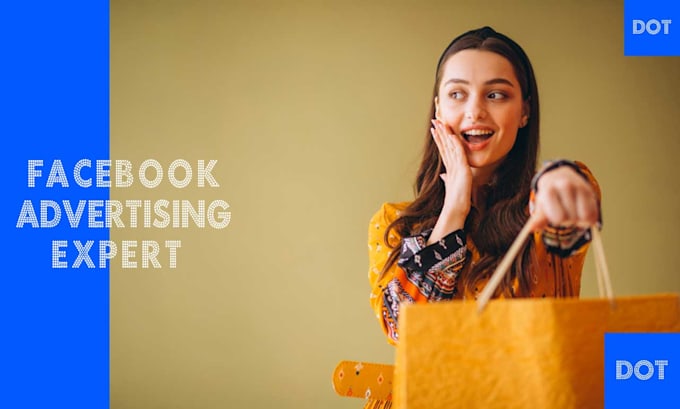


0 Comments